| Instructions on how to access and save certificates as PDF files. To access certificates you have earned, follow these steps:
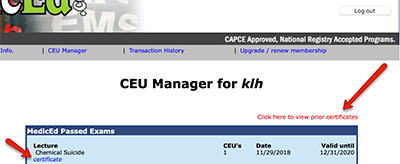 When the certificate opens, it will be in a new window. Do not use the "print" link on the page. Go to "File" and then select "Print" in your browser menu. On the print screen that opens, there should be a link that says "View as PDF" or "PDF" or "Preview as PDF" or "Save as PDF" - this will vary depending on your browser and printer settings. You will not actually print the page, but view and then save or export as PDF. Just make sure you remember where you are saving the file so you can then find it to email as an attachment if necessary! |